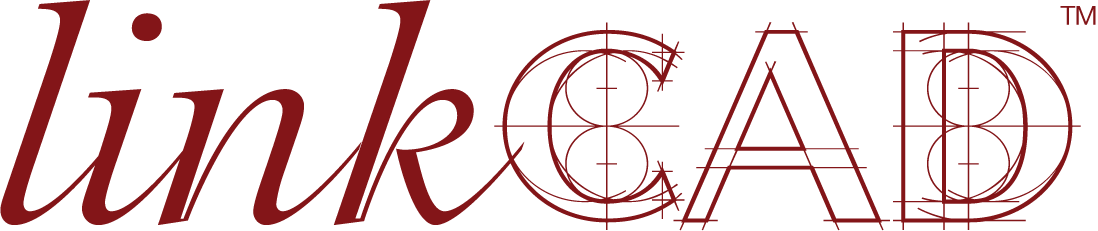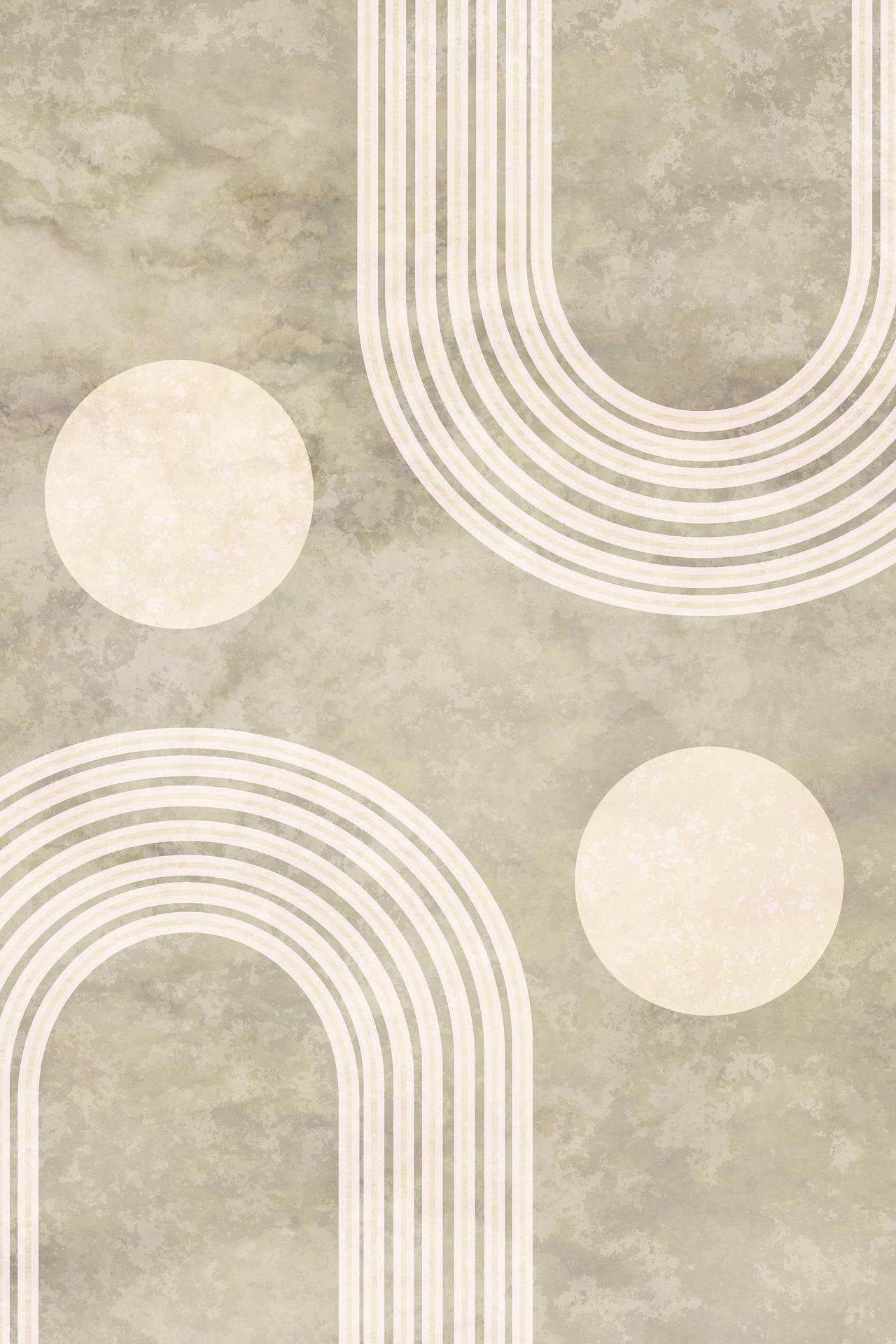Applying a Layer Map
A layer map is a CSV file containing several lines (rows). Each row contains the following data, organized in comma-separated columns:
input_layer,output_layer,comment,color,visibility,elevation,material,extrude,stack,thickness
The CSV file doesn't have a header row.
The columns are as follows:
input_layer(string): layer name or number of imported file format.output_layer(string): layer name or number of exported file format.comment(string): comment to apply to exported layer (*).color(color): color to apply to exported layer (*).visibility(bool): selects if layer will be exportedelevation(real [pm]): location of bottom z-value of exported layer (*)material(integer): number identifying the layer material (*)extrude(bool): selects if layer is extruded or not (*)stack(bool): selects if layer stacked above layer below. Mutually exclusive with specifyingelevation.thickness(real [pm]): layer thickness
The data types are:
- string: A string value, with of without quotes (“). Quotes are mandatory if the string contains a comma (,).
- bool: a true/false value, either expressed as
1/0,true/falseoron/off - real: a real value (eg.
1.2344) - integer: an integer value (eg.
1234) - color: a color identifier, either as a hex RGBA value written as
#rrggbbaa(eg.#101f3bff) or a well-known color name (see color names).
Note that elevation and thickness are always expressed in picometers [pm].
The layer can be either loaded in the GUI, or from the command line, as follows:
-LcApplyLayerMap=true -LcLayerMap=“LayerMap.csv”
Example layer map:
1,,,Blue,true,,,false,true,10000000000 2,,,Yellow,true,,,false,true,5000000000 3,,,Magenta,true,,,false,true,5000000000 4,,,Cyan,true,,,false,true,5000000000 5,,,#ffc00,true,,,false,true,5000000000 6,,,#ff00c,true,,,false,true,10000000000